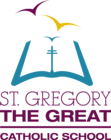Accessing Elementary Student Grades in PowerSchool
How to Access your Elementary Student’s Grades in PowerSchool
This Elementary Progress Report is designed to be used throughout the year, it will reflect live grades and comments as they are inputted by your student’s teachers, all in one place. Below will be the instructions for parents to access this individual progress report.
Please see our instruction guide.
Viewing a Student’s Progress Report
- Log into https://www.powerschool.rdcrs.ca/public using your parent access account. This needs to be done through a web browser or on a desktop as the App will not work for accessing the elementary progress report.
- For parents with more than one student in our division, note that you must select the appropriate student from the taskbar in the top left.
- In the left navigation bar, you should see a button called “Elementary Progress Report”.
- This will take you to a progress report with live grades. You should see 3 tabs, one for each reporting term. Choose the term you are interested in checking out.
- There is also a link to a separate page with the content for all these tabs combined, effectively displaying grades for the whole year.
Printing a Student’s Progress Report
- With any one of these tabs or the whole year page open, click PowerSchool’s integrated print button, not CTRL+P or the print option of your browser.
- This will take you to a print page where you can print, or you can select the “Save as PDF” option under the printer selection dropdown.
- Save as PDF will allow you to download a digital copy of the printer-friendly version, either to store digitally, or to print using your PDF reader of choice, rather than your browser.
- Select whichever option suits your needs, hit print, and you’re done.
If you require any assistance with this or setting up your PowerSchool account, please contact your school at 403-885-1005.